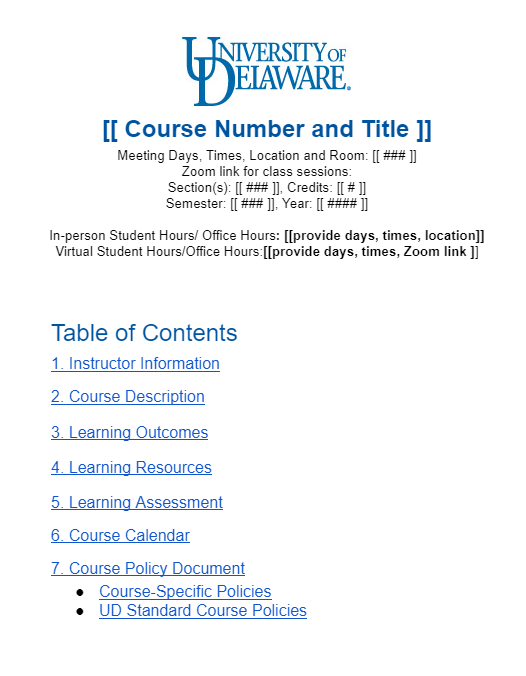313 Hullihen Hall and 212 Gore Hall, Newark, DE 19716 | Phone: (302) 831-2027 | ctal-info@udel.edu
The staff at the Center for Teaching & Assessment of Learning are invested in your growth as a teacher-scholar. UD’s ecosystem of teaching support services and resources can be confusing to navigate, so allow us to be your teaching guides! Together, we can work with you to identify your individual teaching and assessment needs to create a custom plan to accomplish your goals and address any challenge. Send us an email, request a one-on-one consultation, or stop by our offices in Gore Hall to get started!
The mission of UD’s Center for Teaching & Assessment of Learning is to foster an inclusive culture of evidence-based teaching and learning across the university by inspiring effective teaching and assessment using high-impact strategies, tools, and collaborations.
Teaching Support Events & Workshops
Get a personalized list of teaching support events in your inbox every week!
Click the subscribe button below and be sure to select “Teaching Support” as the event type. Digests are a great way to stay informed and engaged without having to worry about checking our site.
Teaching Support Grant Opportunities:
Various units across the University of Delaware offer grant funding opportunities for instructors to develop their teaching, improve existing courses, develop new courses, evaluate instruction, and assess curricular needs. In such cases special calls are opened in response to strategic priorities.
Instructors are encouraged to read the specific calls below to determine which opportunity best fits their project.
A curated list of teaching support grant programs is available at https://ctal.udel.edu/grants/